Configuration Reference
With DiscrimiNAT, the Security Groups attached to the applications that need filtered access to the Internet can be annotated with the set of allowed FQDNs. This allows creating least privilege egress policies from the protected workload to the Internet.
No need to create VPC-wide allowlists that allow discrete applications access to what they needn't.
DiscrimiNAT's own Security Groups need not be altered.
On this page, we cover the syntax for the Cloud-native Security Groups' description fields, where the annotations live.
See-Thru mode
The see-thru mode is a non-blocking configuration that allows one to build an appropriate allowlist 🎥 up to a specified date. The annotation is added to the description fields of outbound rules of protected applications to-be.
Syntax
discriminat:see-thru:YYYY-mm-dd
The rule will automatically stop working after the YYYY-mm-dd date.
Examples
discriminat:see-thru:2025-12-31
discriminat:see-thru:2025-09-09
Configuring this mode in the AWS web console would look like:

In Terraform, this would be along the lines of:
resource "aws_security_group" "some-app" {
name = "monitor-some-app"
vpc_id = var.vpc_id
egress {
from_port = 0
to_port = 0
protocol = "-1"
cidr_blocks = ["0.0.0.0/0"]
description = "discriminat:see-thru:2025-12-31"
}
}
Logs
The flow logs stream under the DiscrimiNAT log group in CloudWatch will have three additional fields for traffic from any workload that has a Security Group attached with a see-thru Rule in it:
see_thru_exerted: true when notlsorsshprotocol rules allowed this connection through and it's only because of thesee-thrurule that the connection has been let through. false when an already presenttlsorsshprotocol rule would otherwise allow this connection through. The rest of the fields in the log line remain as they would without thesee-thrurule, hence indicating whichtlsorsshprotocol rule matched to let this connection through.see_thru_gid: The Security Group ID where the enactedsee-thruwas found.see_thru_days_remaining: The number of remaining days this rule will continue to work. Runs into negative if the current date goes past the specified date. These log fields are still emitted if asee-thrurule with any date, past or future, remains specified.
TLS and SSH mode
The tls and ssh modes are a blocking configuration that will only allow FQDNs set out in the allowlist. Destination protocols, FQDNs and IP Addresses are added to the description fields of outbound rules of the protected applications.
If transitioning from a see-thru rule, note that tls and ssh rules require a specific port number to be specified in the Security Group Rules.
Syntax
discriminat:<protocol>:<ARN> (ARN variant)
discriminat:<protocol>:<fqdn>[,<fqdn>,<ipv4>] (Inline variant)
- Valid protocols are
sshandtlsonly. - There can be other text leading and trailing this specification, separated by whitespace.
- All of it is case insensitive, except the ARN if specified.
- Wildcards are only supported for the TLS protocol.
Please familiarise yourself with operation and caveats on the behaviour of wildcard rules before using them.
ARN variant
- The <ARN> is the full ARN of an SSM Parameter or a Secret. It can be in another AWS Account and/or Region as well, as long as DiscrimiNAT's IAM Instance Profile has permissions to read it.
- If using our Terraform modules, consider adding the full ARNs of SSM Parameters to the
iam_get_additional_ssm_paramslist variable and of Secrets to theiam_get_additional_secretslist variable to automatically update the IAM Instance Profile with requisite Get permissions.
- If using our Terraform modules, consider adding the full ARNs of SSM Parameters to the
- The JSON format for list of FQDNs and IP Addresses in the payload of an SSM Parameter or a Secret is:
{
"addrs": [
"fqdn1.com",
"*.github.com",
"203.0.113.9",
...
]
}
Examples
If the above payload were to be stored in an SSM Parameter called team-foo-allowed-fqdns, its full ARN could be arn:aws:ssm:eu-west-2:111111111111:parameter/team-foo-allowed-fqdns. Therefore, what goes in description field will be:
discriminat:tls:arn:aws:ssm:eu-west-2:111111111111:parameter/team-foo-allowed-fqdns
And if in a Secret:
discriminat:tls:arn:aws:secretsmanager:eu-west-2:111111111111:secret:service-foo-allowed-fqdns
Configuring this variant in the AWS web console would look like:
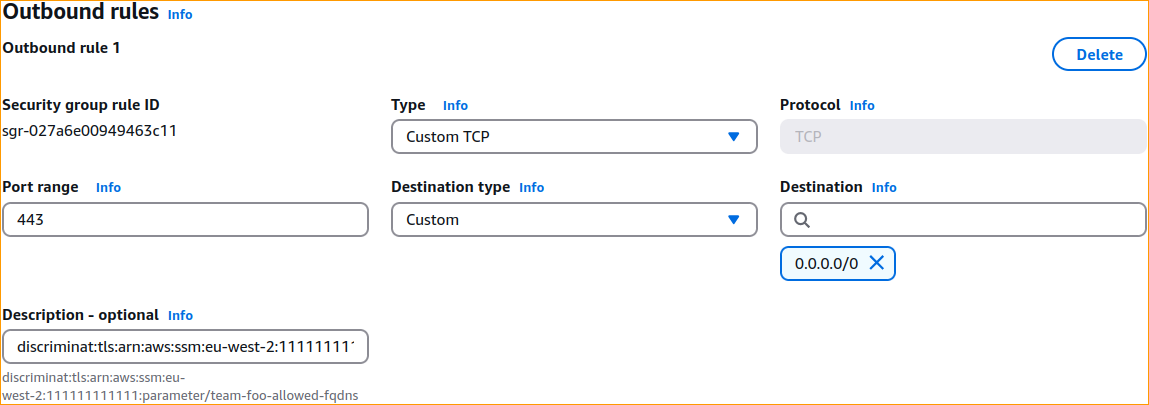
Common constraints to both variants
- Under
Type, choose any TCP protocol type and specify exactly one port number inPort range. To use another port for an alternative set of addresses, simply create another Security Group Rule with that port number. See the Connecting to MS/Azure SQL Server over TLS guide for an example. - For your typical HTTPS outbound connection, the port number would be
443. - A typical SFTP connection has the port number of
22. - Kafka typically, as another example, is on port
9092. Destinationmust be set to the narrowest IP block you can think of. Now if you don't have anything narrower than0.0.0.0/0that is absolutely fine! The firewall takes care of validating the destination IP address of actual packets in many ways, but the outbound rule at the AWS networking and security level must allow the packet to leave the protected workload at all.0.0.0.0/0is a safe choice with the DiscrimiNAT Firewall in the way.- Should you wish to use the same port number again with a different Rule, set the destination to
0.0.0.0/1or0.0.0.0/2or0.0.0.0/3and so on. - Multiple such Rules can be added to one Security Group and all of them will be recognised.
You can attach multiple Security Groups to EC2 instances. It's a great way to bunch together related FQDNs.
Inline variant
- There can be as many FQDNs and IP Addresses as you can fit separated by commas. There cannot be whitespace, though.
- Multiple Security Groups can be created to accommodate more addresses, or group them by some criteria.
- Alternatively, multiple outbound Rules within the same Security Group can be created with destination CIDRs varying like
0.0.0.0/0,0.0.0.0/1,0.0.0.0/2and so on.
Examples
DiscrimiNAT:TLS:api.foo.example.com,downloads.example.net,203.0.113.9DiscrimiNAT:SSH:sftp.txs.example.org,ssh.github.comdiscriminat:tls:api-v_.example.com discriminat:tls:www.example.orglorem ipsum discriminat:ssh:ssh.github.com,gitlab.com,203.0.113.9 dolor sit amet
Configuring this variant in the AWS web console would look like:

In Terraform, this would be along the lines of:
resource "aws_security_group" "acme" {
name = "acme-reports-upload"
vpc_id = var.vpc_id
egress {
from_port = 443
to_port = 443
protocol = "tcp"
cidr_blocks = ["0.0.0.0/0"]
description = "discriminat:tls:api.acme.com,auth.acme.com,203.0.113.9,foo.example.com,bar.example.net"
}
}
Complete Bypass
If you would like to discuss alternate protocols or know how to completely bypass DiscrimiNAT whilst still routing traffic, get in touch with our DevSecOps Support to discuss the best option for your use case.